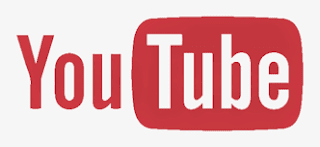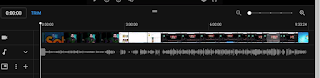how you can edit your published YouTube video
how you can edit your published YouTube video
Dear friends, if you are a new YouTuber I’ll guide you on how to edit your published YouTube video, you might have encountered a copyright claim on your YouTube videos at some point, or you may face it in the future. In such a situation, you’ll have to either edit or delete your video. The real problem arises when your video goes viral and has thousands of views; in that case, you have no choice but to edit the video.
So, friends, I’ll guide you on how to edit your published YouTube video online from the middle. Follow these steps:
Step 1:
- First, go to your YouTube channel.
- Left-click on your channel icon and select YouTube Studio, which will be the third option.
- Then, on the left side, click on the second option, Videos, and you will see all the videos you have uploaded.
Step 2:
- Check or tick the video you want to edit.
- Next to the video, you’ll see an edit icon that looks like a pen. Click on it, and on the left side of the dashboard, you’ll see the Editor option. Click on that to open the video editing dashboard.
Step 3:
- After that, scroll through the video timeline to where you want to start editing, and proceed from there.
You can now make the necessary edits to your video without deleting it. Let me know if you need further assistance!
Once you reach the editing screen, a box will appear. You need to tick the Trim option. Then, drag the line from where you started and extend it to the point where you want the editing to end. After that, click on the Preview button (e.g., YouTube Link) and then hit the Save option at the top.
The screen might turn slightly white or hazy, but don’t worry—it’s just processing. Within 2 minutes, your video will be edited successfully.
You can find more information here: External Link.