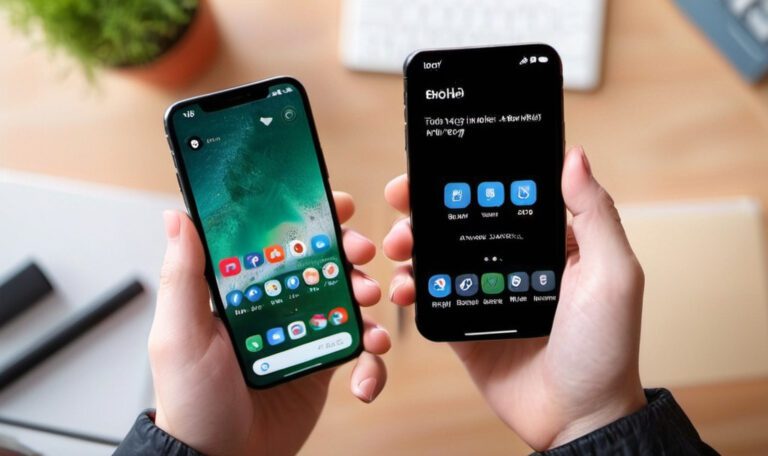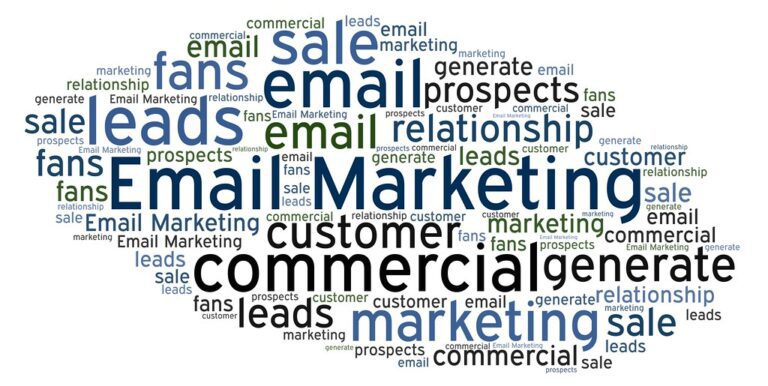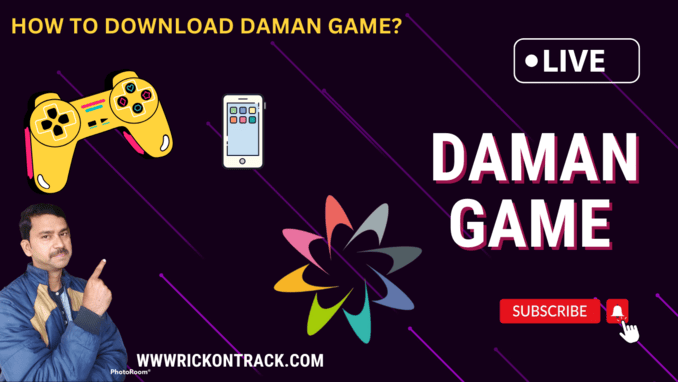Motorola Edge 50 Heating Issue – My Real Experience & Ultimate Solution
Introduction: Why I’m Writing This
When I bought the Motorola Edge 50, I was super excited. With its sleek design, 144Hz poled display, and clean Android experience, it felt like a premium mid-range beast. But after a week of use, I started noticing something unexpected – heating issues.
Not just during gaming or video calls, but even while browsing Instagram or charging the phone. At first, I thought it was normal. But soon, it became annoying.
So I decided to deep dive, troubleshoot, and finally found real, practical solutions that actually worked.
If you’re also facing heating issues with your Moto Edge 50, this blog is for you – no fluff,
What Causes the Motorola Edge 50 to Heat Up?
Let’s be honest: almost every smartphone heats up to some extent. But in the Edge 50, here are the top reasons I personally observed:
- High background activity (apps running in the background unnecessarily)
- Heavy gaming on high settings
- Fast charging during usage
- Outdoor use in direct sunlight
- Poor network conditions (mobile is constantly searching for signal)

My Tested Solutions That Worked Like Magic
Disabled Background App Activity
Go to Settings → Apps → See all apps → Choose app → Battery → Restricted
Reduced Animation Scale (Hidden Setting)
Enable Developer Options (tap 7 times on Build Number), then:
Window animation scale → 0.5x
Transition animation scale → 0.5x
Removed Fast Charging While Using
Never use your phone while charging with a 68W fast charger. It heats up quickly. Instead, I switched to charging while idle – mostly when I was not using the phone.
Lowered Game Graphics
While playing games like BGMI or COD Mobile, I reduced graphics to balanced or medium. Result? Less heat, longer play time.
Used Wi-Fi Instead of Mobile Data
Whenever possible, I switched to Wi-Fi instead of 4G/5G mobile data. It dramatically reduced heating – especially during long YouTube sessions.
Enabled Battery Saver Mode Occasionally
It limits background sync, location access, and CPU power – all of which helped in heat management.
Removed Unused Bloatware
Though the Edge 50 is close to stock Android, some pre-installed apps were removed using ADB. This cleaned up the system and improved thermal performance.
Avoided Using Heavy Filters in Camera Apps
Instagram reels with filters + HDR recording = 🔥🔥🔥 phone. So now, I shoot with the stock camera, then edit later.
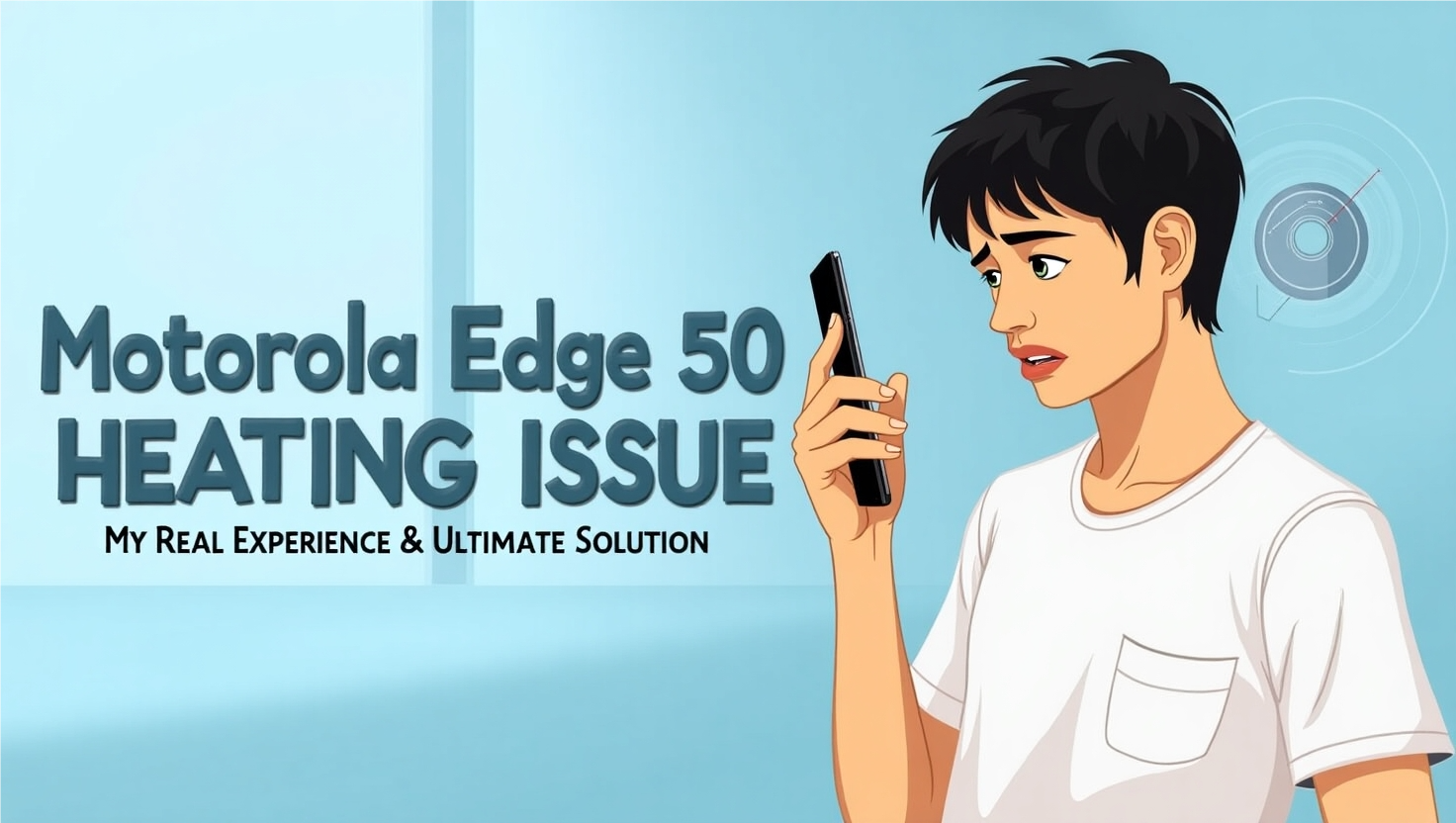
Real Result: Did These Fixes Work?
After applying all these solutions, here’s my real-time experience:
| Situation | Before (Avg Temp) | After (Avg Temp) |
| Browsing + Insta | 41°C | 35°C |
| Gaming (30 mins) | 46°C | 38°C |
| Charging + Use | 45°C | 36°C |
| Normal standby | 38°C | 30°C |
Bonus Tip: Use Moto’s In-built “Device Help” App
Yes! Motorola offers a “Device Help” app with diagnostics and device health check. Use it once a week to keep things optimized.
Final Thoughts: Should You Worry?
👉 If your Motorola Edge 50 heats up moderately during gaming or charging, it’s normal.
👉 But excessive heating (above 50°C) consistently can be a problem – follow the steps above.
And if you’ve tried everything and still face issues, don’t hesitate to contact Motorola Support or visit a service center – it might be a hardware issue.
Have You Faced This Too?
Let me know in the comments if you’re facing the same heating issue and what worked for you. Sharing is caring!
Also, if this blog helped, do share it with your fellow Moto users. 🙌
Related Posts:
- Top 10 Motorola Edge 50 Hidden Features
- Motorola Edge 50 vs Edge 40 – Full Comparison
- Best Cases for Motorola Edge 50 in 2025