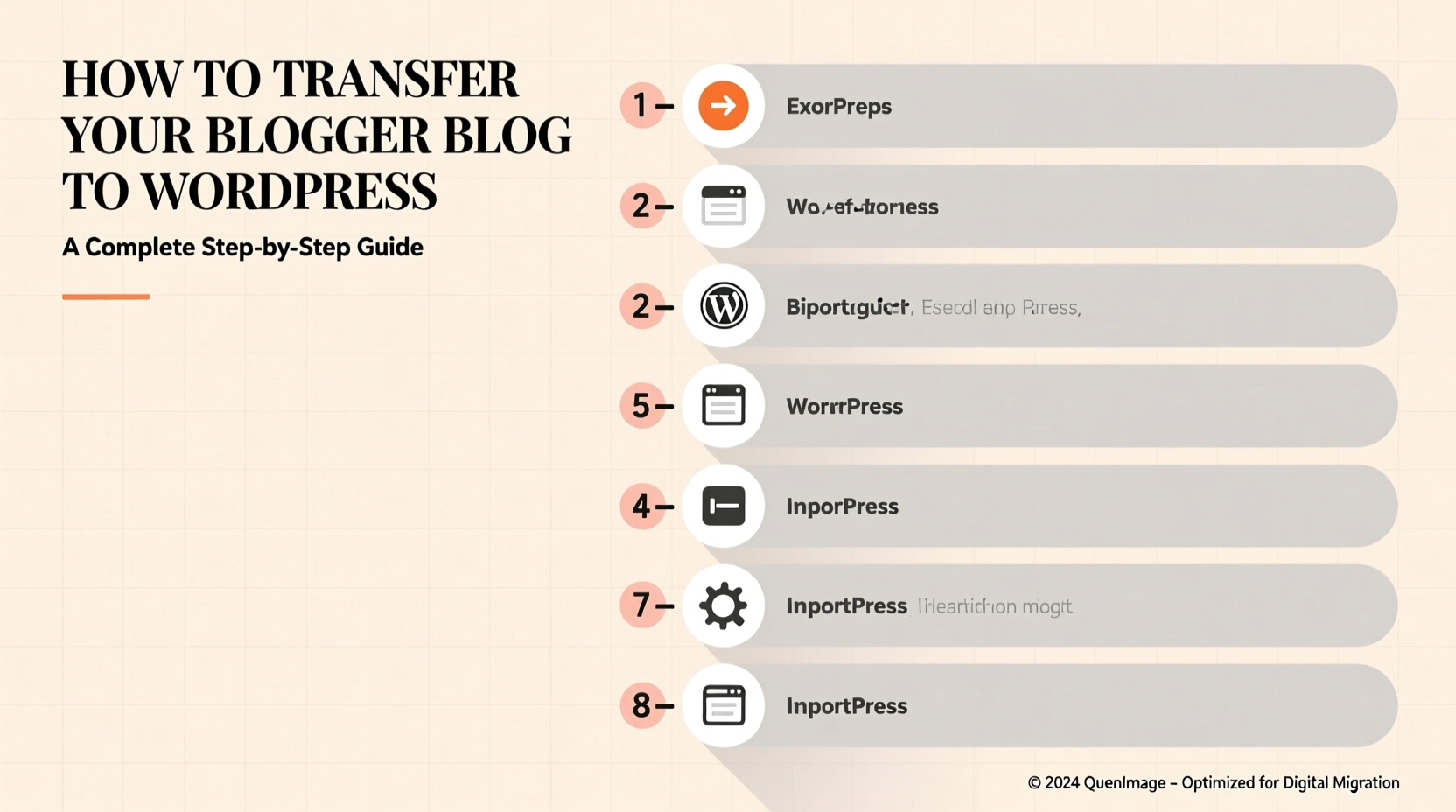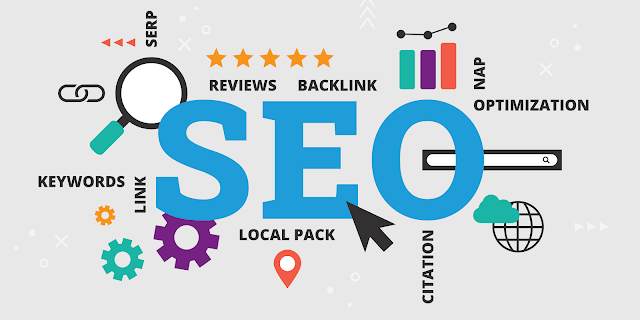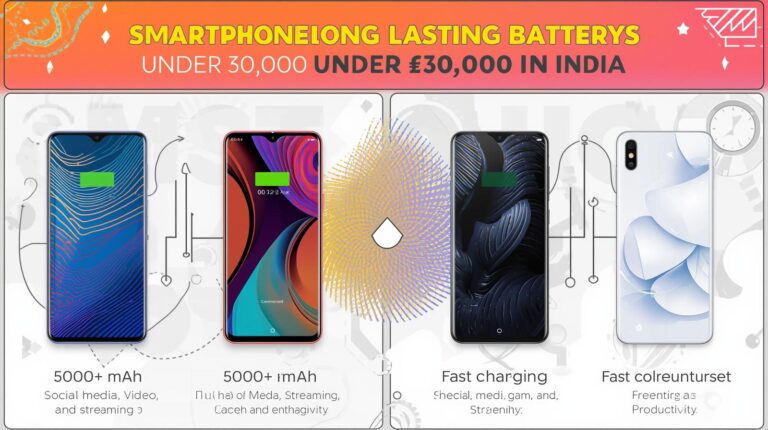How to Transfer Your Blogger Blog to WordPress: A Complete Step-by-Step Guide
Many bloggers start their journey with Blogger, a free and easy platform by Google. But as your blog grows, you may want more control, design freedom, and extra features. That’s when WordPress becomes a better choice.
If you already have a blog on Blogger and want to move it to WordPress, don’t worry — it’s not as hard as it sounds. In this guide, we’ll explain how to do it step by step in simple English.
Why Move from Blogger to WordPress?
Before we begin, let’s understand why so many people move from Blogger to WordPress.
1. More Control
On Blogger, Google owns the platform. If Google decides to shut it down or block your account, your content can be lost. On WordPress, you own everything — your content, your design, and your website.
2. Better Design Options
WordPress gives you thousands of free and paid themes. You can easily change how your website looks with just a few clicks.
3. More Features with Plugins
Bloger has limited tools. But WordPress has plugins — small software add-ons that let you add contact forms, SEO tools, e-commerce features, and more.
4. SEO and Growth
WordPress is better for SEO (Search Engine Optimization). This means your website can rank higher on Google search results.
Step 1: Prepare Before Moving
Before transferring, make sure you have a few things ready.
-
A WordPress hosting account – You need web hosting for your WordPress website. Some popular options are Bluehost, Site Ground, or Hostinger.
-
A domain name – You can use the same domain from Bloger or buy a new one.
-
Install WordPress – Most hosting providers let you install WordPress with one click.
Once WordPress is installed, you’ll have a new website ready to customize.
Step 2: Export Your Blogger Content
Now, we’ll move your posts, pages, and comments from Blogger to WordPress.
-
Go to your Bloger Dashboard.
-
Click Settings on the left menu.
-
Scroll down to the “Manage blog” section.
-
Click Back up content → then click Download.
This will download an XML file to your computer. This file has all your posts, pages, and comments.
Step 3: Import Blogger Content to WordPress
Next, we’ll import that XML file into WordPress.
-
Log in to your WordPress Dashboard (usually at
yourdomain.com/wp-admin). -
Go to Tools → Import.
-
Find Bloger and click Install Now, then click Run Importer.
-
Choose the XML file you downloaded from Blogger.
-
Click Upload file and import.
WordPress will now copy all your Blogger content into your new WordPress site. It might take a few minutes depending on how big your blog is.
Step 4: Assign Authors
After importing, WordPress will ask you to assign authors.
If you had one author on Blogger, you can assign all posts to your current WordPress user.
If you had multiple authors, you can create new WordPress users and assign posts accordingly.
Click Submit once you’re done.
Step 5: Check Your Content
Now, visit your WordPress dashboard and click Posts → All Posts.
You’ll see all your Blogger posts here. Check to make sure everything looks good.
Also check Pages, Comments, and Categories to ensure all content moved properly.
Sometimes, your images might not appear. Don’t worry — we’ll fix that next.
Step 6: Import Missing Images (Optional)
Sometimes, images from Bloger don’t move automatically. To fix that, you can use a free plugin.
-
Go to Plugins → Add New.
-
Search for “Auto Upload Images” or “Import External Images”.
-
Install and activate the plugin.
-
Go to Posts → All Posts.
-
Edit and update your posts — the plugin will automatically download and reattach your images.
Step 7: Redirect Blogger to WordPress
This step is very important if you want to keep your old visitors and your Google rankings.
If you don’t redirect properly, your old Bloger links will stop working and you’ll lose traffic.
Here’s how to do it:
-
Install a plugin called Bloger to WordPress Redirection on your WordPress site.
-
After activation, go to Tools → Bloger to WordPress Redirection.
-
Click Start Configuration.
-
The plugin will show your old Blogger blog. Click Get Code.
-
Copy the code shown on screen.
Now, go back to Bloger:
-
Open Theme → Edit HTML.
-
Delete everything and paste the new code you copied.
-
Save your changes.
Now, when someone visits your old Blogger posts, they’ll automatically be sent to your new WordPress site!
Step 8: Set Up Permalinks
Permalinks are the web addresses (URLs) of your posts. To make your URLs look similar to your old Blogger links, follow these steps:
-
In your WordPress dashboard, go to Settings → Permalinks.
-
Choose the option Custom Structure.
-
Type this:
-
Click Save Changes.
This will make your WordPress URLs look like your old Blogger ones (ending in .html), so your visitors won’t get confused.
Step 9: Choose a Theme and Customize
Now comes the fun part — designing your new site!
-
Go to Appearance → Themes.
-
Click Add New to explore free themes.
-
Install and activate the one you like.
You can also customize it by going to Appearance → Customize, where you can change colors, fonts, and layout.
If you want more advanced designs, you can install a page builder plugin like Elementor or Block Editor (Gutenberg).
Step 10: Install Essential Plugins
Plugins make your site stronger and more functional. Here are some must-have plugins:
-
Yoast SEO or All in One SEO – for better Google rankings
-
Jetpack – for security and stats
-
WP Super Cache – to make your site faster
-
Updraft Plus – for backups
-
A kismet – for spam protection
You can find these under Plugins → Add New.
Step 11: Check Everything
Before you share your new WordPress site, test everything:
-
Visit your posts and pages
-
Check your images and links
-
Make sure redirections are working
-
Test on mobile and desktop
Once everything looks good, you’re ready to share your new website with the world!
Step 12: Tell Your Readers About the Move
Your readers may get confused if they suddenly see a new design. Write a welcome post explaining that you’ve moved from Blogger to WordPress.
Example:
“We’ve moved our blog to a new home! Everything looks a bit different, but all our posts and comments are still here. Thank you for continuing to support us!”
This helps keep your audience engaged and builds trust.
Final Thoughts
Moving from Blogger to WordPress might seem hard at first, but if you follow these steps carefully, it’s actually quite simple.
Here’s a quick summary:
-
Export your content from Blogger
-
Import it into WordPress
-
Redirect your Blogger site
-
Set up your design and plugins
-
Test everything carefully
Once you’re done, you’ll have a powerful, flexible website that you fully control.
WordPress gives you freedom, growth opportunities, and the ability to build your brand exactly the way you want.
So go ahead — make the move, and enjoy your new blogging journey with WordPress!