You’re not alone if you are tired of seeing annoying pop-up ads on your Android phone. I, too, faced this problem recently and decided to explore how to get rid of them. After some research and practical application, I’ve compiled this guide to help you stop Alert ads on your phone, including devices like Samsung, Oppo, or any other Android device.
Why Am I Getting Ads on My Phone All of a Sudden?
Pop-up ads can appear for several reasons. Sometimes, it happens because of apps installed on your phone, especially free apps that rely on advertisements. These ads can also be caused by a browser like Chrome if pop-ups are not blocked. Another reason could be malware or an app that is running suspicious background activities.
Steps to Stop Pop-Up Ads on Your Phone
Turn Off Ads on Android Home Screen
-
- Turn Off Ads on Android Home Screen
If ads are appearing on your home screen, the culprit might be a recently installed app.- Long press the ad notification and tap App Info.
- Uninstall or restrict that app from showing notifications.
- Stop Alert Ads on Samsung Phones
If you are using a Samsung phone:- Go to Settings > Notifications.
- Disable notifications for apps you suspect are showing ads.
- Open Samsung Internet Browser > Settings > Block Pop-Ups.
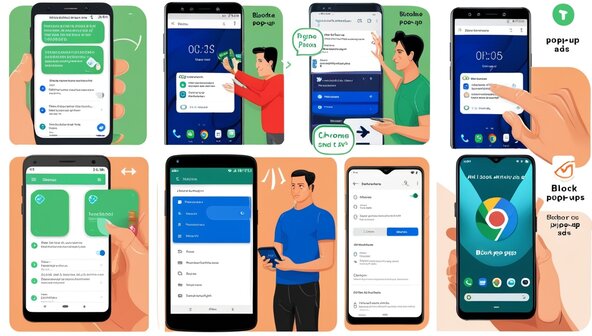
- Remove Alert Ads on Oppo Phones
Oppo users can follow these steps:- Open Settings > Privacy > Ads and turn off personalized ads.
- Check for app permissions in Settings > App Management. Disable apps that show unwanted ads.
- Use a Pop-Up Blocker for Android
You can install a pop-up blocker app to control intrusive ads. Alternatively, enable the Alert blocker in Chrome:- Open Chrome > Settings > Site Settings >Alert and Redirects.
- Turn off Alert and redirects.
- Stop Chrome Pop-Up Ads
If Chrome is the issue, you can fix it by:- Clearing your browser history and cache.
- Disabling third-party cookies.
- How to Remove Pop-Up Ads Completely
If ads persist:- Perform a malware scan using a trusted antivirus app.
- Reset your phone to factory settings as a last resort.
Preventing Future Pop-Up Ads
To avoid Alert ads in the future, always:
- Download apps only from the Google Play Store.
- Check app reviews and permissions before installing.
- Avoid clicking on suspicious links or ads.
Alert ads can disrupt the experience of using a smartphone. With these steps, I was able to enjoy an ad-free experience on my phone, and I’m confident they’ll work for you too.
- Remove Alert Ads on Oppo Phones
- Turn Off Ads on Android Home Screen
Frequently Asked Questions (FAQs)
1. Why am I suddenly seeing Alert ads on my Android phone?
Pop-up ads usually appear due to:
- Recently installed apps, especially free ones with built-in ads.
- Browser settings that allow Alert.
- Malware or apps with suspicious permissions.
2. How do I find which app is causing the Alert ads?
- Long-press the Alert add notification.
- Tap App Info to identify the source.
- Restrict or uninstall the app if necessary.
3. How do I stop Alert ads on my Samsung phone?
- Go to Settings > Notifications and disable notifications for apps showing ads.
- Open Samsung Internet > Settings > Block Pop-Ups.
4. How do I block pop-up ads on Oppo phones?
- Navigate to Settings > Privacy > Ads and disable Personalized Ads.
- Check app permissions in Settings > App Management and disable or uninstall ad-causing apps.
5. Can I block pop-up ads on Chrome?
Yes, follow these steps:
- Go to Chrome > Settings > Site Settings > Pop-ups and Redirects.
- Disable Alert and redirects.
6. What is a pop-up blocker, and how do I use it?
A Alert blocker is a feature or app that prevents pop-ups from appearing on your screen. You can:
- Enable the built-in pop-up blocker in Chrome or other browsers.
- Install third-party apps like AdGuard or Blokada for comprehensive ad-blocking.
7. Are pop-up ads caused by malware?
Sometimes, yes. Malware or malicious apps can cause persistent Alert ads. Use antivirus apps like Malwarebytes or Avast to scan and remove such threats.
8. How do I prevent Alert ads from appearing again?
- Only download apps from the Google Play Store.
- Review app permissions before installing.
- Enable Google Play Protect to scan apps for malicious behavior.
9. Will resetting my phone stop Alert ads?
A factory reset can remove all apps and settings causing Alert However, it should be used as a last resort. Ensure you backup your data before resetting.
10. Can I use DNS to block ads?
Yes, by setting a private DNS:
- Go to Settings > Network & Internet > Private DNS.
- Enter a provider like dns.adguard.com.
11. Is there a way to Alert without third-party apps?
Yes, you can:
- Use browser settings to block Alert
- Turn off personalized ads in Google Settings.
- Disable app notifications for ad-heavy apps.
If you have further questions, feel free to ask!